“Gmail Storage Quota Exceeded” – Query Fixed

Throughout this blog, we will explain the top two methods that you can use to resolve the Gmail storage quota exceed issue. Here, we share both a manual solution and an automated utility to accomplish the task. So, read this entire blog and find out which method is more suitable and fulfilling to your requirements.
As we know, a Gmail account comes with 15 GB worth of storage space, however, it is not the sole occupant of the provided storage. The 15 GB storage space is shared amongst Gmail, Google Photos, and Google Drive. Moreover, with email as one of the primary modes of communication, users’ Gmail mailboxes tend to fill at a higher rate. And this then results in Gmail over Quota.
How to Solve Gmail Storage Quota Exceeded Issue?
To resolve the issue, you can either use Google Takeout or an expert-suggested utility i.e., TaskManagerFix Gmail Backup Tool. You can choose to go with either option to download your Gmail data and make space for upcoming data. However, do keep in mind that the manual procedure comes with certain limitations that everyone cannot adhere to. Thus, for a smooth and efficient process, technical professionals suggest going for the automated utility.
Manual Approach to Solve Gmail Quota Limit Exceeded
For the manual method, we will utilize the Google Takeout service. Here are the steps on how to execute the process.
- Log into your Gmail account and head to the Google Takeout page.
- Then, deselect all the categories other than emails and click Next to proceed forward.
- Choose the “Send the download link via emails” delivery method.
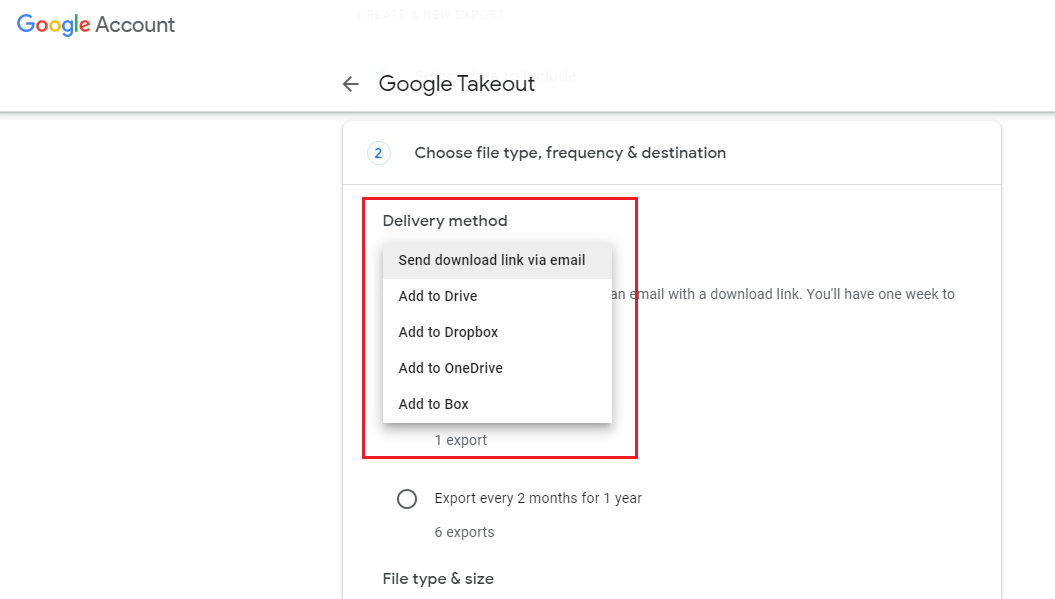
- Select the frequency for downloading data from the provided options.
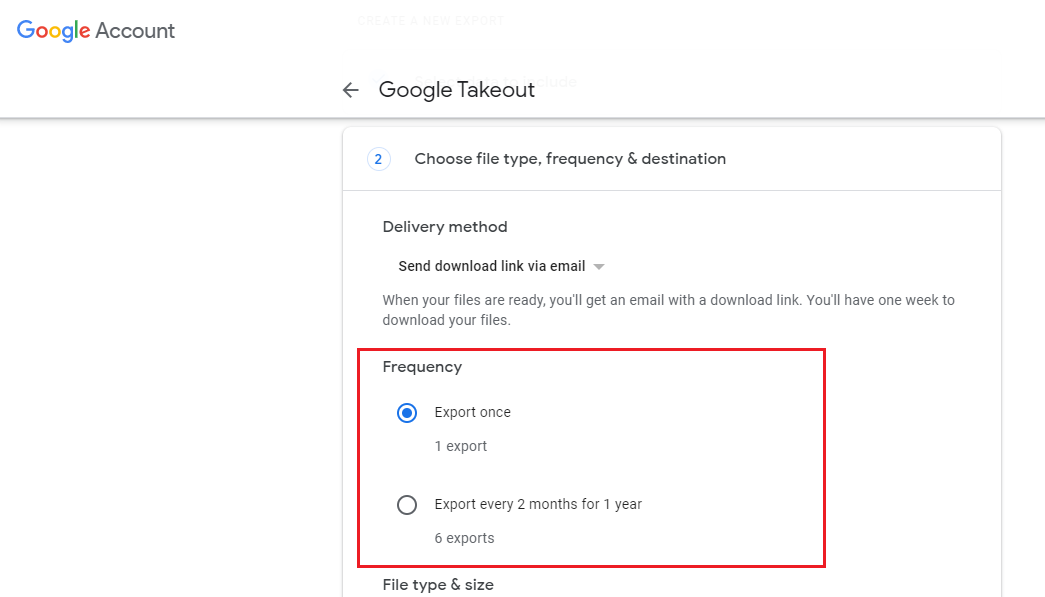
- Next, select the file type i.e., whether you want your data to be downloaded in a .zip file or a .tgz file. Then, select the archive file size.
- Lastly, click the “Create Export” button to initiate the downloading process.
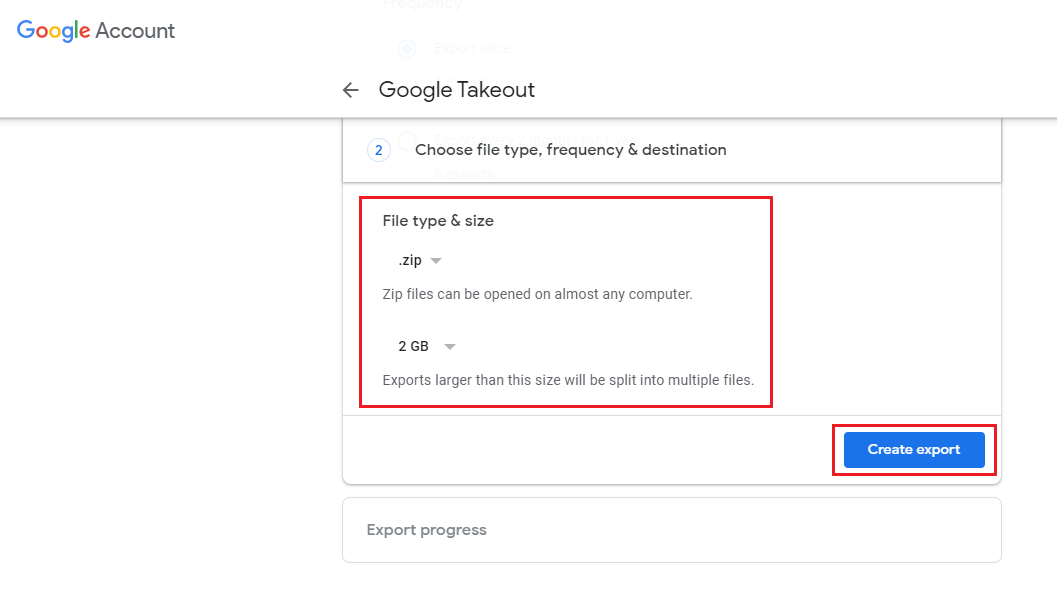
Unfortunately, It Comes with Certain Limitations
- This is a lengthy and thus, time-consuming and tedious process that might feel burdensome to users.
- If the process gets disrupted in between, you will have to start it all over again which makes it even more cumbersome.
- The download link to download your resultant data comes with an expiration time, so, if you miss it, then you will have to restart the process.
All these limitations and drawbacks hinder the process from becoming a preferred choice of users. Hence, technical professionals suggest users go with an automated utility to perform the task in a secure and efficient manner.
Fix Gmail Storage Quota Exceeded – The Expert Way
As we are aware that backing up your data at regular intervals is a great practice recommended by numerous technical experts. Therefore, one must go for an automated utility to execute the task in a secure, reliable, and proficient manner. The utility is a favorite of experts due to the quality features that it provides to its users. It offers 17+ file naming conventions for users to save their resultant files. Moreover, it provides a Date Range Filter and a Select Folder Mode with which one can also selectively download data according to their preference. This expert utility is also fully supported by all versions of both Windows and Mac OS.
Steps to Resolve Gmail Over Quota
- Download and launch the tool on your Windows or Mac OS system.
- Enter your Gmail username and App password in the required fields. Click on the Login button.

- Choose the format in which you want to download your Gmail data to fix the Gmail storage issue.

- Click Browse to select a preferred location to save your resultant files on your system.

- At last, hit the Start button to initiate the downloading process.

And that is the stepwise tutorial for using the utility to fix the Gmail storage quota exceeded.
How is The Expert Utility Better Than the Manual Approach?
- It supports efficient and effortless download of Gmail data smoothly.
- With the tool, you can download your Gmail mailbox data in multiple popular file and document formats.
- Using the utility, you can execute the task more swiftly, smoothly, and in a hassle-free manner.
- It also provides users with the Date Range Filter and a Select Folder mode for selective data download.
- This utility is compatible with all versions of both Windows and Mac OS, thus, you can use it on any operating system without any issues.
So There You Have It
In this blog on “Gmail Storage Quota Exceeded”, we discussed the top solutions that you can opt for to resolve the issue. We shared a manual solution as well as an automated utility to accomplish the task. Unfortunately, the manual approach comes with a set of restrictions and limitations that users tend to avoid. Hence, numerous technical experts suggest that users go for the above-mentioned professional utility to fix Gmail over quota in a secure and proficient manner.