How to Add Hotmail to Thunderbird – Get Solution Here!

In Abstract: If you are searching for how you can add Hotmail to Thunderbird. Then, this guide is perfect for you. Today, in this technical article, we are going to explain the best and most reliable solution to configure Hotmail account in Thunderbird. So, read this guide till the end to know the solutions and steps to convert Hotmail Emails to MBOX.
As we all know every day we need some email clients to make our email communication better. So here Hotmail and Mozilla Thunderbird are two email clients which provide the best features and advanced facilities to the users.
But Hotmail is a web-based email client that opens on the browser, so many users want to move their email account to a desktop-based email application like Thunderbird so that they can avoid cyber threats.
Also Read: Add Hotmail Contacts to iPhone
So, today we will show you how to complete the configuration process. Let’s take a look below to know some of the reasons so that we can better understand the method and how it works.
Add Hotmail to Thunderbird – Reasons
There are lots of situations in which users want to configure their Hotmail account into Thunderbird. So, let us see all the benefits.
- Thunderbird’s centralized email management allows customers to handle various email accounts from a single platform. Users can combine their emails by integrating Hotmail into Thunderbird, making it easier to access and manage their Hotmail and other email accounts all in one spot.
- Moreover, Thunderbird provides offline email access, allowing users to read, compose, and organize emails without an internet connection. Adding Hotmail to Thunderbird allows users to read their Hotmail emails when offline, improving accessibility.
- Thunderbird includes features like customized views, add-ons, and security enhancements that are not accessible in the normal Hotmail web interface. Users can take advantage of these additional capabilities to improve their email experience by integrating Hotmail with Thunderbird.
- Thunderbird allows users to create backups of their emails and save them locally on their devices. Users can create local backups of their Hotmail emails by integrating Hotmail into Thunderbird, offering an extra degree of protection and guaranteeing they have a copy of their emails even if something happens to their Hotmail account.
After knowing all those important reasons, now it is time to move our steps down to the solution parts. So there are three methods through which you can accomplish this task, let us import Hotmail into Thunderbird using the steps below which is the manual method.
Read More: Export Hotmail Emails to PST
Manual Method to Configure Hotmail to Thunderbird
- Launch Thunderbird on your Mac.
- To launch the Account Settings window, go to Tools and pick “Account Settings” from the menu.
- Then, select “Account Actions” from the drop-down menu. Then, choose the Add Mail Account option to launch the Mail Account Setup Wizard.
- In the “Mail Account” Setup window, in the Your name, Email address, and Password boxes, insert your name, hotmail.com account email ID, and password.
- Then press the Continue button.
- After that, check to see if Mozilla applied the following settings:
- Check that IMAP is selected.
- Outgoing: SMTP, smtp-mail.outlook.com, STARTLES
- Incoming: IMAP, imap-mail.outlook.com, SSL
- If the settings display different data, choose Manual Configuration and manually enter the information. Make sure IMAP is selected in the Incoming Section.
- In the Server hostname field, type imap-mail.outlook.com.
- Select 993 in Port.
- Choose SSL/TLS in the SSL column and Normal in the Authentication section.
In the Outgoing Section
- To add Hotmail to Thunderbird, enter smtp-mail.outlook.com as the Server name.
- Choose 587 as the Port.
- Then, under the SSL column, select STARTTLS.
- For the Authentication method, select Normal password.
- Finally, click Done >> OK to configure an Outlook.com account on Mac Thunderbird.
Using the method outlined above, one can quickly add a Hotmail account to Thunderbird programs on a Mac machine. However, during account setup, the contacts and calendar information cannot be synchronized with the Mozilla Thunderbird software. If customers want to examine all of the data items in their Hotmail.com account, such as email, contacts, and calendar entries, the above-mentioned method will not work.
For More Information: Add Hotmail Contacts to iPhone
But, don’t worry, in the below part, we are going to explain the best and most valuable solution that can help you import Hotmail mailbox data into Mozilla Thunderbird. So, let us begin.
Add Hotmail to Thunderbird – Automated Approach
You can try this Hotmail Backup Software to convert Hotmail to MBOX with all mailbox items. This tool is very convenient and beneficial because both tech and non-tech users can use it to convert Hotmail Emails to MBOX very easily.
Apart from this, this software provides you with advanced features in which you can save data in MBOX as well as many other email format file formats. You can also pass backup and resume. Additionally, it will maintain the folder hierarchy of email data during backup.
Stepwise Guide to Hotmail to MBOX Conversion
- Downalod the software on your desktop to start the process.
- After that, sign in to your Hotmail Account in software penal.

- Then, choose File format as export type according to your needs to add Hotmail to Thunderbird.

- Now, Select the mailbox data items from the category part.

- Finally, locate the location and then hit the Start button.

Here all the smart processes have been completed, through which you will easily save all your data in Thunderbird-supported file format MBOX.
Now let us move further to know the methods through which you can import the Resultant file into Mozilla Thunderbird.
Import Hotmail.mbox File into Thunderbird
- First, install the ImportExportTools add-ons for Thunderbird.
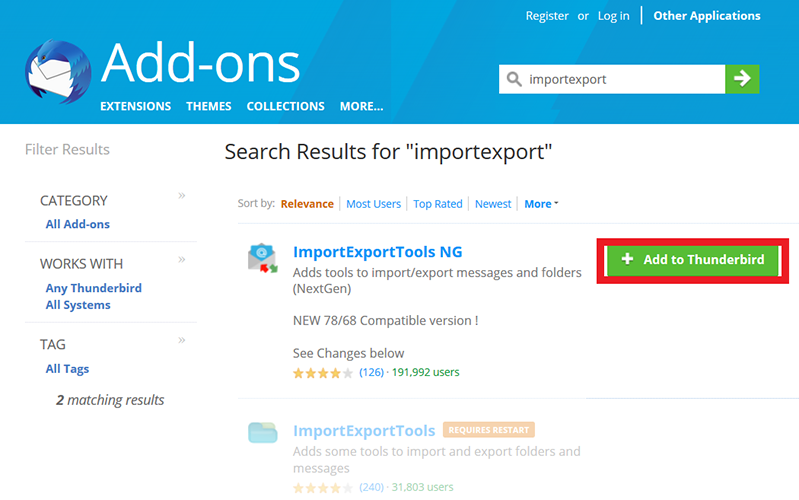
- Restart Mozilla Thunderbird and select the Tools option from the menu bar.
- Scroll down and pick ImportExportTools from the list to add Hotmail to Thunderbird.
- Then, to proceed, select the Import MBOX file option.
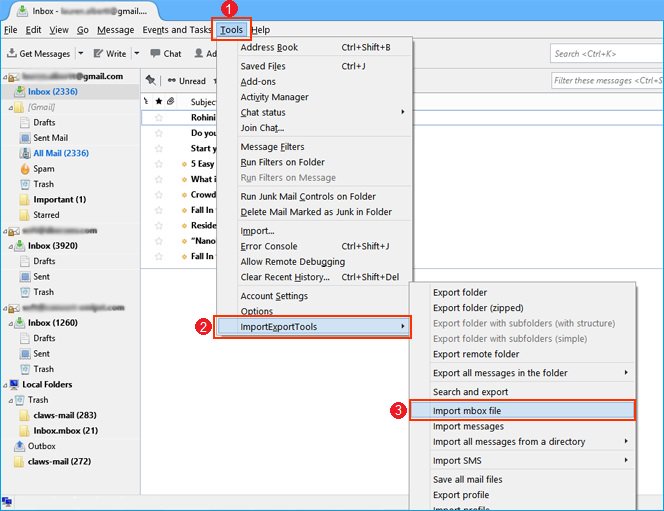
- Select the MBOX file from your PC to finish the process.
- To preview the imported mailbox file, restart Thunderbird.
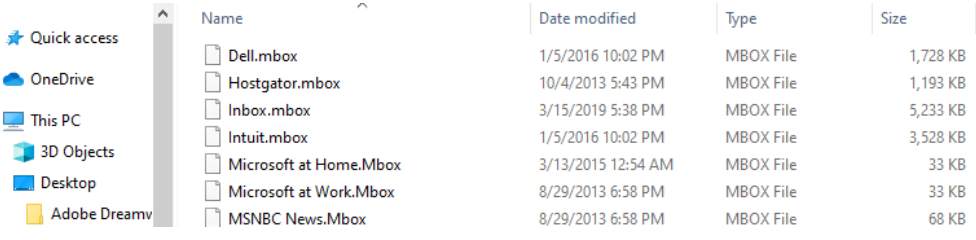
Now using all these methods you can easily switch your Hotmail account to Thunderbird and also if you want to save the mailbox data as an MBOX file then you can complete this task by using the professional method.
Bringing Everything Together
Finally, the preceding blog offers a correct method for importing Hotmail data into Thunderbird. As a result, if you want to execute a mass-open MBOX file in Mozilla Thunderbird. Then the automatic solution described above is ideal for you to add Hotmail to Thunderbird!
It produces 100% accurate results and allows you to access Hotmail with Thunderbird without losing any data. If you have any further questions, please contact our technical support staff.