Complete Guide to Open ACCDB File in SQL Server

MS Access and MS SQL are two different database management systems, however, there are times when a user needs to open ACCDB file in SQL Server. Unfortunately, it is deemed to be an overwhelming task. On the contrary, it is quite a direct and simple process once a user knows the correct solution and execution. So, read this entire blog till the end to know the best solution to import ACCDB into SQL Server.
Even though MS Access and MS SQL both manage large amounts of user data, both programs have different competencies. MS Access, as we all know, is a database management system by Microsoft. It stores its data in MDB and ACCDB files. Where MDB is an older format used on MS Access 2003 and previous versions, ACCDB is the latest file used by versions latest than 2003.
However, there are times when users need to open and access their ACCDB files in SQL Server. And for that, we have brought you the top two solutions from the vast sea of the internet.
Manually Open MS Access ACCDB File in SQL Server
Manual method is always attractive due to FREE, but in the exchange of free you will get data loss, file corruption, time consuming, uncertain, etc. Its up to you whether you want to follow free or jump to professional solution.
- Launch SQL Server and open the Import/Export Wizard in it.
- Then, as the “Data Source”, use the “MS Office 12.0 Access Database Engine OLE DB Provider”.
- In the “Data Source” field, specify the location of the ACCDB file after choosing “Properties”.
- Then, in the login information, click on “Blank Password” and enter a blank username.
- Now, check if the connection works, if it does, click OK.
- Then, as the “Data Destination”, select “Microsoft OLE DB Provider for SQL Server”.
- Next, enter SQL credentials and if you provide correct credentials then the database will show up in the dropdown menu and you can choose from there.
- Now, click “Copy data from one or more tables or views” and choose the tables you want to copy; also edit the mappings according to your preference.
- Once you’re done with the process, click on Finish to begin the import procedure.
And that is the step-by-step process for manually importing and opening ACCDB file in SQL Server. However, there are certain drawbacks associated with this solution.
Why Experts Ask Users to Stay Away from the Manual Method?
- This is a complicated method as it involves a lot of steps which also make it extremely lengthy and thus, tiring in nature.
- This method is manual and thus needs user intervention in every step; this means even one single error could lead to data corruption.
- One needs to manually map out the tables as MS Access and MS SQL use different structures to store their data.
Expert Way to Open Access File in SQL Server
The second solution in this article is an expert-favorite utility, to say the least. The TaskManagerFix Access to SQL Server Migration Tool is hands-down a commendable software to efficiently import and open your Access ACCDB files in SQL Server. It comes with a plethora of features and advantages that make it a favorite of numerous technical experts. In addition to that, it supports working efficiently on all versions of SQL Server as well as Windows OS.
Steps to Open ACCDB File in SQL Server using the Software
- Install and launch the utility on your system, then click on the Browse button to select and load the ACCDB files you want to migrate to SQL Server.

- Next, click on the Recover button for the software to start processing your data. After that, the tool will display your uploaded files in the dedicated panel.

- Then, click on the Export button and select the SQL Server from the provided options in the dropdown list.
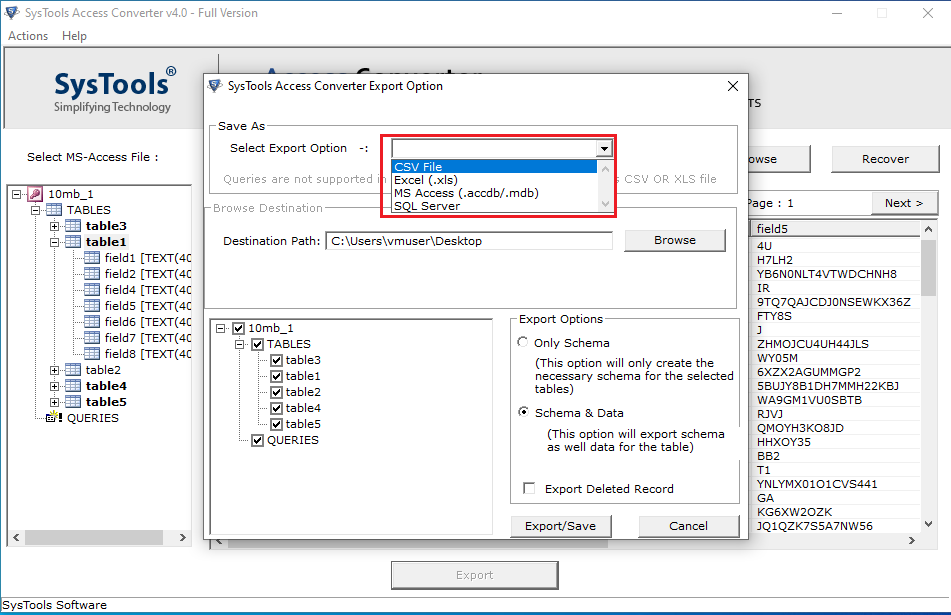
- Proceed to enter the Server Name and Authentication in the required fields; after that, provide the database name as per your choice.
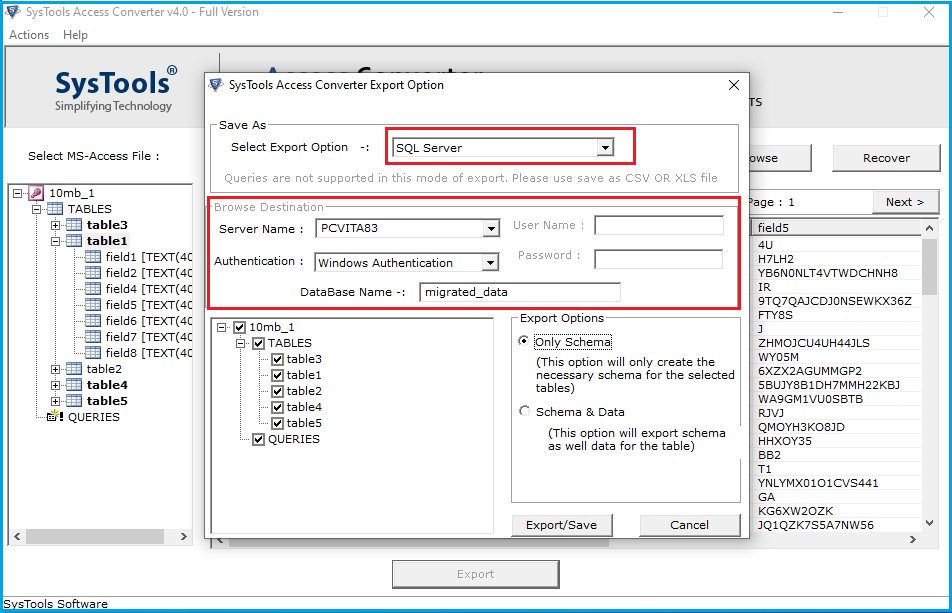
- Choose any desired option according to if you want to “export only schema” or “both schema and data”. If you choose the latter option, you also get the option to “export deleted records” as per your requirements.
- At last, click on the “Export” button to initiate the migration procedure.
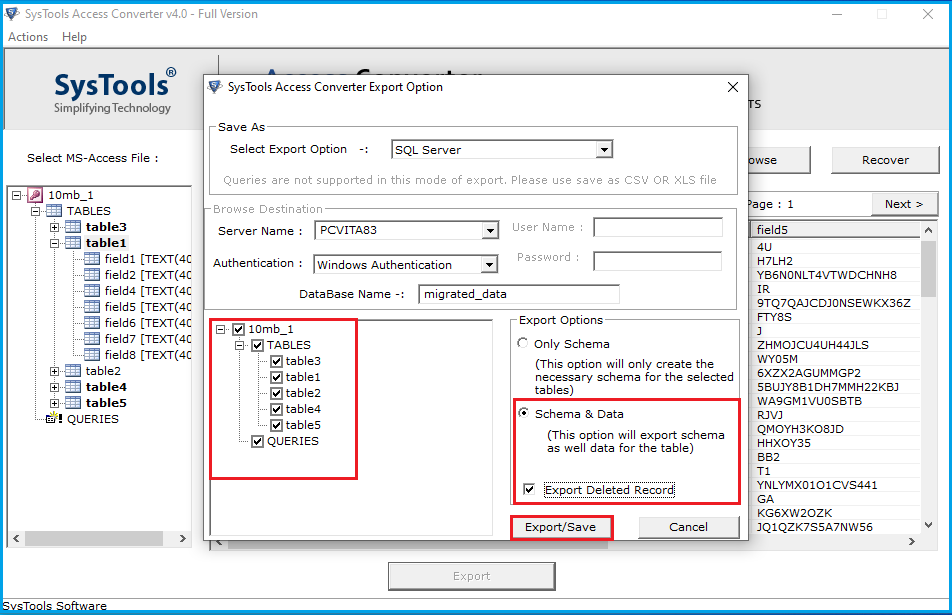
So this was the stepwise tutorial to open your Access ACCDB files in SQL Server. Follow the above-given steps to ensure a hassle-free process. Furthermore, using this utility, you get an abundance of features and advantages that help make the entire process smooth sailing.
Benefits of Choosing the Utility
- Proficiently migrates and allows users to open ACCDB file in SQL Server database.
- Provides users the option to export only schema or schema and data both as per preference.
- Gives users the option to “export deleted records” as well.
- Loads and previews uploaded Access table data in a dedicated preview panel.
- Supports all versions of SQL Server as well as Windows OS, so you can use this tool without any difficulties or issues.
So There You Have It
In this article, we discussed the top solutions to open ACCDB file in SQL Server. We brought to you one manual method as well as an automated utility chosen by professionals. Unfortunately, the manual solution turns out to be complicated due to the limitations associated with it. Therefore, technical professionals suggest that users go for the above-mentioned expert utility as it provides solid and reliable results in comparison to any other method.
Read More Articles: