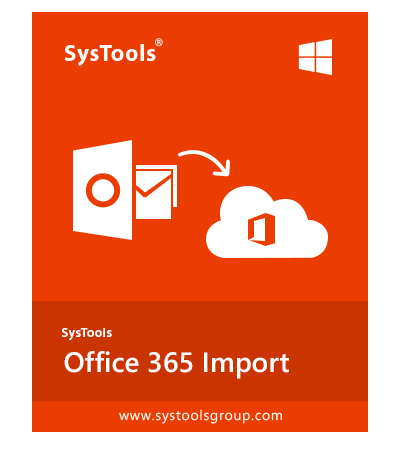
Import PST to Office 365 Tool
Know How to Import Your PST File Into O365 Account
- The best tool to import multiple PST file(s) into Office 365 account
- Multiple options to Add PST file(s) into Software
- Dual-Login Option: With or Without Admin Credentials login option
- Easy mapping option for import PST file in bulk
- Import emails, contacts, calendars & task from PST file(s)
- Date Filter option for selective data migration from PST file(s)
- Import PST file(s) into Office 365 shared mailbox with Admin Impersonation
- Skip already migrated data from PST file using Incremental import option
- Maintains PST file integrity and folder hierarchy during migration
- No command language required to perform the import process
- PST to Office 365 migration tool is the best alternative to Azure AzCopy Tool
- MVP recommended tool to import PST file(s) to Office 365 account
- No Outlook Installation required for migration
- To Backup Office 365 account data, try Office 365 Archive Tool
- Compatible with all versions of MS Outlook and Windows
Prominent Features of PST to Office 365 Migration Software
Import PST File(s) to Office 365 in Bulk
This advance utility helps Office 365 users to easily import multiple orphan or Outlook PST files into Office 365 account. Using Add File(s) option users can add any number of PST files into the software to migrate them.
Migrate Complete data from PST File
The Import PST to Office 365 Tool is capable to migrate emails, contacts, calendars, tasks from a PST file. In Addition to the migration of these data, the tool will also move all associated settings, properties, and details also.
Dual-Login Options
The Office 365 Import tool provides dual login via; Admin or User Credentials
- Admin Login: Using the admin login, the user can import PST files in multiple Office 365 user accounts. Additionally, the user can also import PST file in Office 365 shared mailbox.
- User Login: Using this option, the user can import the PST file into their own Office 365 account. The user needs to map the PST file with Office 365 account and authenticate each account as well.
3 Options to Import PST File(s)
The Import tool provides multiple importing options for user convenience. All these options help O365 users in easily importing PST file(s) into O365 accounts.
- Add File(s): This option can be used to import single or multiple PST files from the source location.
- Add Folder: Using this option, the user can import a complete folder containing PST files.
- Add CSV: This is the advanced option that takes PST file path and maps pst and its destination account.
Date Filter Option
Apart from just migrating the emails, contacts, and other items, the tool also provides Date based filtering option also. This filter option helps in selective data migration of each type of data. Users can enable or disable the date filter option using a check-box.
Import PST File(s) into O365 Shared Mailbox
The most prominent feature of this tool is that it provides the option to import PST file(s) data in Office 365 shared mailboxes also. User needs to login via Admin credentials to enable this feature. Just add the PST file and map it with O365 shared mailbox id.
Maintains Integrity & Hierarchy
During the PST to Office 365 migration, the import tool maintains the integrity of PST file data and also maintains the folder hierarchy the same as that of PST file. It means after migration the PST file data and folder hierarchy will remain unchanged or unharmed.
No Command Language Required
Unlike manual solution, which requires high technical and command-line language knowledge, this Office 365 Import utility is simple to use. It doesn't require much technical knowledge of Office 365 and doesn't require command language for migration. All the struggle in handled by the software itself.
Skip Already Imported Data From PST File(s)
Another top feature of this tool is the Incremental import option. Using this option users can skip the already imported data from a PST file and only import new or update data stored in it. This feature helps in restricting the migration of duplicate data again and again from the same PST file.
No Outlook Installation Required
The Office 365 import tool doesn't pose any limitation for the requirement of Outlook installation for PST to Office 365 migration. Additionally, the software can import PST file of any version of Outlook or other converted or exported PST files.
- "Download" and "Launch" the Software
- Choose the "Login" option for the Migration
- Import the PST file using Add File(s)/ Folder/ CSV option
- Choose the "Data Type" and "Apply Date filter" option
- Click on "Start" button to begin the migration.
Difference Between Manual Method & Office 365 Import Tool
Why Manual Method Fails ?
- The Service is available for limited Countries only. The Office 365 Import service is not completely rolled out all over the globe.
- Requires Admin Credentials, even when users want to import the PST file in its own Office 365 account.
- Manual Solution Skips the PST file mailbox if the size is greater than 150 MB
- Need to store PST file in a temporary store during the migration of the PST file.
- Cannot import the PST file containing 300 or more nested folders.
- PST to Office 365 migration using manual method is very slow. You can only migrate with a speed of 16.7 MB/min or 24 GB per day.
- Drive Shipping method to import PST file to Office 365 account costs $2 per GB of data.
How Can Migration Tool Helps You?
- There is no limitation on the regions to use this software. You can use this software in any part of the world for the migration.
- The tool provides Dual login option, user can login using their account credentials to import PST file into their own account.
- The Software doesn't skip any file or mailbox no matter what its size is. There is no file size limitation imposed by software.
- No temporary store required you can map PST file and destination account for direct transfer of data.
- Office 365 import tool provides high-speed transfer of data (42 MB/min or 60.5 GB/day)
- One Time purchase software to import unlimited PST files into destination accounts.
With Impersonation
Without Impersonation
Testimonials of the Office 365 Import Tool
While I was struggling with the Network upload method to import my organization PST files in Office 365 account, this import PST to Office 365 utility solved everything. In just 5-6 steps, I was able to import 125+ PST files into multiple user accounts. Thanks to developers for creating this life savior software.
- Luther Williams, Austria
Office 365 Import tool is the best software I have ever used. It's so much simpler to use and less costly. First, I was choosing the Drive Shipping method which would have cost me $2/ GB data. But this tool will migrate unlimited data into the same account for a lifetime
- Rosella Allardice, England



